여기저기 관련글 스크랩
Using useless Select, Activate, ActiveCell
Using Select, Activate and ActiveCell in VBA can bring problems. And shows problems. In general, if you use the macro-recorder and record a macro, then you would see lots of Select, Activate, ActiveCell and etc. And it would work. Then why is it a problem?
- It is slow. All these .Activate and .Select actions take time.
- It is not necessary – they could be avoided.
Consider this code (generated from a macro recorder):
Sub Makro2()
Range("B2").Select
Sheets.Add After:=ActiveSheet
Sheets("Tabelle1").Select
Sheets("Tabelle1").Name = "NewName"
ActiveCell.FormulaR1C1 = "12"
Range("B2").Select
Selection.Copy
Range("B3").Select
ActiveSheet.Paste
Application.CutCopyMode = False
End SubAnd compare it with a code, which actually does the same, but with declaring the variables, without using the active ones and depending on them:
Sub TestMe()
Dim ws As Worksheet
Set ws = Worksheets.Add
With ws
.Name = "NewName"
.Range("B2") = 12
.Range("B2").Copy Destination:=.Range("B3")
End With
End SubMy adivece here is to consider .Select() and .Activate() as needless parts of the code and to refactor it until they are completely out. The only reason to leave them in the code is for aesthetics, e.g. at the end of the code, having a specific worksheet selected for display. This is a nice StackOverflow topic with some examples how to avoid them.
===================== (GOOD)
https://stackoverflow.com/questions/10714251/how-to-avoid-using-select-in-excel-vba
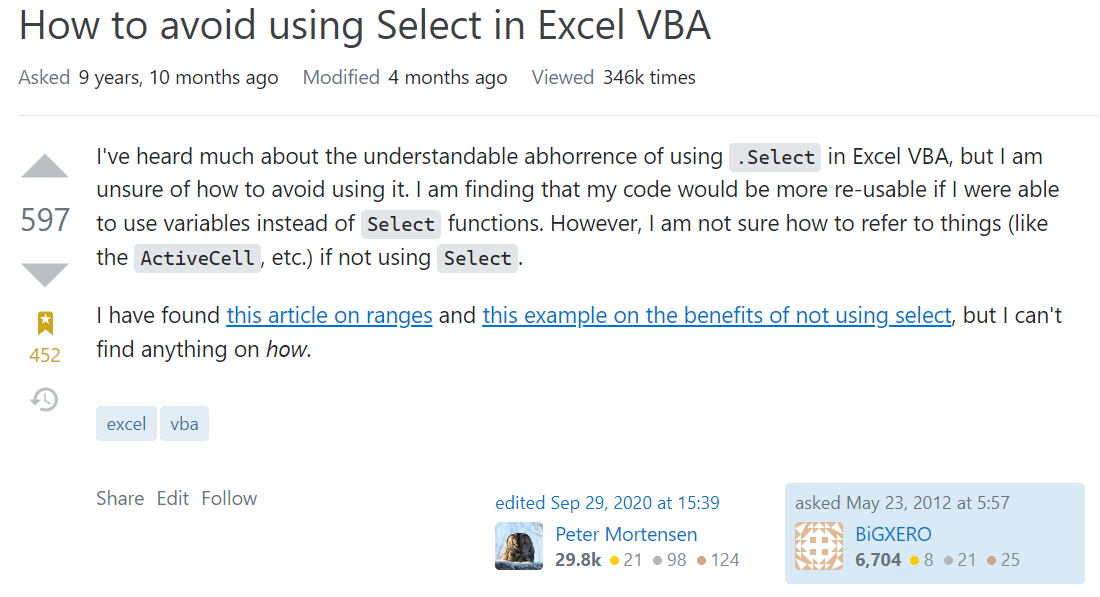
Some examples of how to avoid select
Use Dim'd variables
Dim rng as Range
Set the variable to the required range. There are many ways to refer to a single-cell range:
Set rng = Range("A1")
Set rng = Cells(1, 1)
Set rng = Range("NamedRange")
Or a multi-cell range:
Set rng = Range("A1:B10")
Set rng = Range("A1", "B10")
Set rng = Range(Cells(1, 1), Cells(10, 2))
Set rng = Range("AnotherNamedRange")
Set rng = Range("A1").Resize(10, 2)
You can use the shortcut to the Evaluate method, but this is less efficient and should generally be avoided in production code.
Set rng = [A1]
Set rng = [A1:B10]
All the above examples refer to cells on the active sheet. Unless you specifically want to work only with the active sheet, it is better to Dim a Worksheet variable too:
Dim ws As Worksheet
Set ws = Worksheets("Sheet1")
Set rng = ws.Cells(1, 1)
With ws
Set rng = .Range(.Cells(1, 1), .Cells(2, 10))
End With
If you do want to work with the ActiveSheet, for clarity it's best to be explicit. But take care, as some Worksheet methods change the active sheet.
Set rng = ActiveSheet.Range("A1")
Again, this refers to the active workbook. Unless you specifically want to work only with the ActiveWorkbook or ThisWorkbook, it is better to Dim a Workbook variable too.
Dim wb As Workbook
Set wb = Application.Workbooks("Book1")
Set rng = wb.Worksheets("Sheet1").Range("A1")
If you do want to work with the ActiveWorkbook, for clarity it's best to be explicit. But take care, as many WorkBook methods change the active book.
Set rng = ActiveWorkbook.Worksheets("Sheet1").Range("A1")You can also use the ThisWorkbook object to refer to the book containing the running code.
Set rng = ThisWorkbook.Worksheets("Sheet1").Range("A1")
A common (bad) piece of code is to open a book, get some data then close again
This is bad:
Sub foo()
Dim v as Variant
Workbooks("Book1.xlsx").Sheets(1).Range("A1").Clear
Workbooks.Open("C:\Path\To\SomeClosedBook.xlsx")
v = ActiveWorkbook.Sheets(1).Range("A1").Value
Workbooks("SomeAlreadyOpenBook.xlsx").Activate
ActiveWorkbook.Sheets("SomeSheet").Range("A1").Value = v
Workbooks(2).Activate
ActiveWorkbook.Close()
End Sub
And it would be better like:
Sub foo()
Dim v as Variant
Dim wb1 as Workbook
Dim wb2 as Workbook
Set wb1 = Workbooks("SomeAlreadyOpenBook.xlsx")
Set wb2 = Workbooks.Open("C:\Path\To\SomeClosedBook.xlsx")
v = wb2.Sheets("SomeSheet").Range("A1").Value
wb1.Sheets("SomeOtherSheet").Range("A1").Value = v
wb2.Close()
End Sub
Pass ranges to your Subs and Functions as Range variables:
Sub ClearRange(r as Range)
r.ClearContents
'....
End Sub
Sub MyMacro()
Dim rng as Range
Set rng = ThisWorkbook.Worksheets("SomeSheet").Range("A1:B10")
ClearRange rng
End Sub
You should also apply Methods (such as Find and Copy) to variables:
Dim rng1 As Range
Dim rng2 As Range
Set rng1 = ThisWorkbook.Worksheets("SomeSheet").Range("A1:A10")
Set rng2 = ThisWorkbook.Worksheets("SomeSheet").Range("B1:B10")
rng1.Copy rng2
If you are looping over a range of cells it is often better (faster) to copy the range values to a variant array first and loop over that:
Dim dat As Variant
Dim rng As Range
Dim i As Long
Set rng = ThisWorkbook.Worksheets("SomeSheet").Range("A1:A10000")
dat = rng.Value ' dat is now array (1 to 10000, 1 to 1)
for i = LBound(dat, 1) to UBound(dat, 1)
dat(i,1) = dat(i, 1) * 10 ' Or whatever operation you need to perform
next
rng.Value = dat ' put new values back on sheet
This is a small taster for what's possible.
Two main reasons why .Select, .Activate, Selection, Activecell, Activesheet, Activeworkbook, etc. should be avoided
- It slows down your code.
- It is usually the main cause of runtime errors.
How do we avoid it?
1) Directly work with the relevant objects
Consider this code
Sheets("Sheet1").Activate
Range("A1").Select
Selection.Value = "Blah"
Selection.NumberFormat = "@"
This code can also be written as
With Sheets("Sheet1").Range("A1")
.Value = "Blah"
.NumberFormat = "@"
End With
2) If required declare your variables. The same code above can be written as
Dim ws as worksheet
Set ws = Sheets("Sheet1")
With ws.Range("A1")
.Value = "Blah"
.NumberFormat = "@"
End With
That's a good answer, but what I am missing on this topic is when we actually need Activate. Everyone says it is bad, but no one explains any cases where it makes sense to use it.
Situation when you can't avoid using .Activate/.Select. (Will add more links as and when I come across them)
- When you want to present a worksheet to a user so that the user can see it.
- Scenarios like Working macro returns error when run from form control where you are forced to use .Activate
- When usual methods of Text To Columns / .Formula = .Formula doesn't work then you may have to resort to .Select
_


